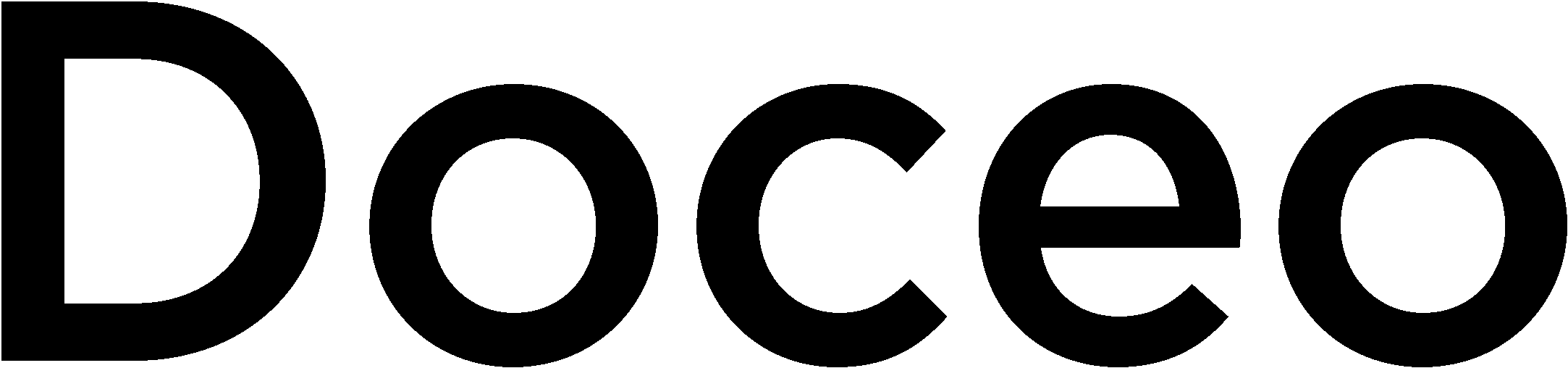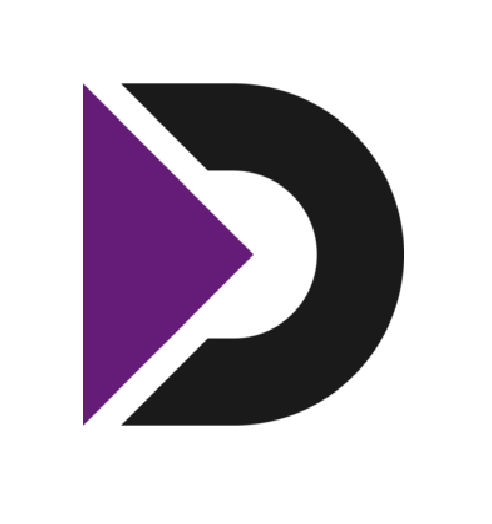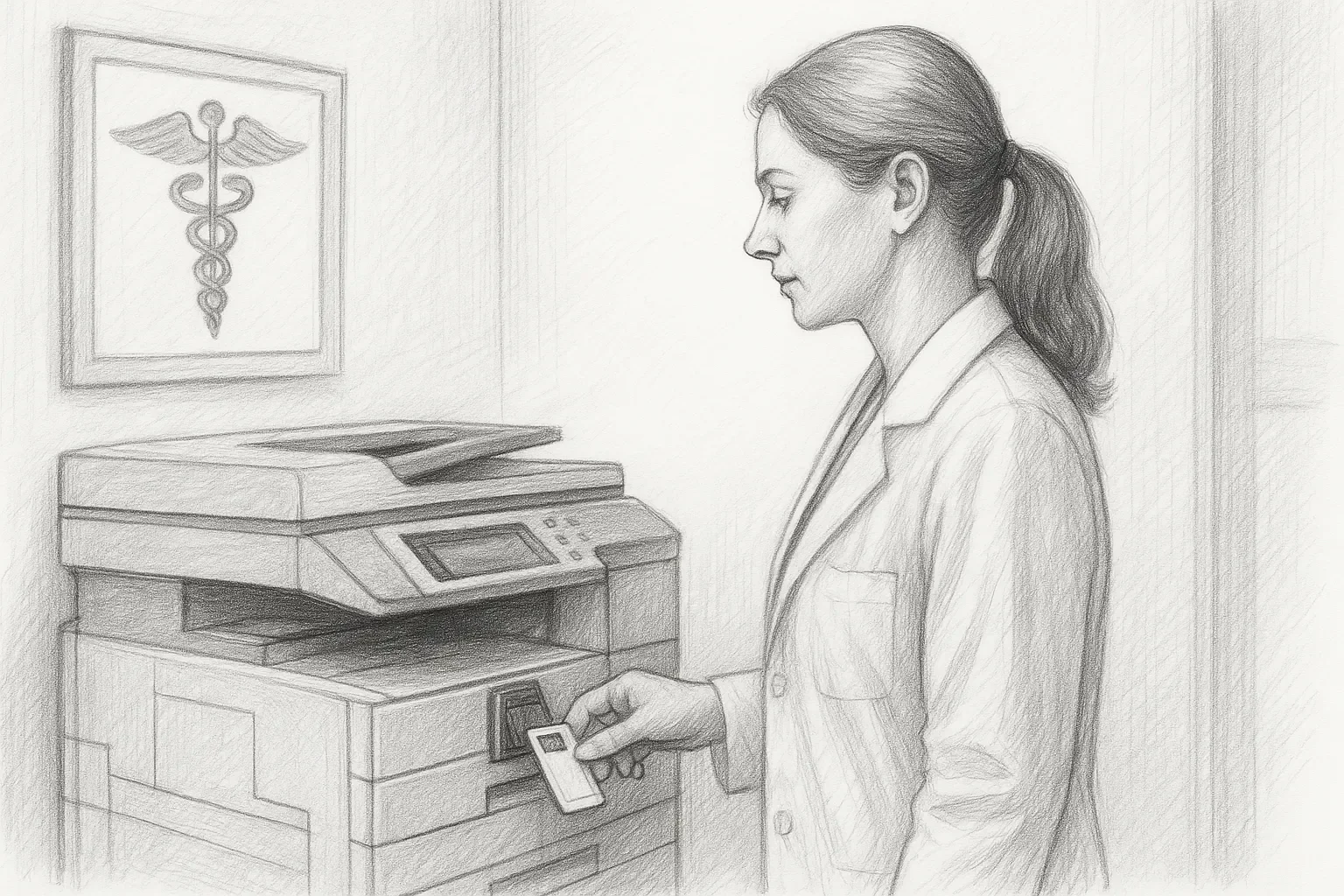✔️ What We’ll Cover in This Article: HIPAA Compliant Printers and Copiers for Healthcare
- What HIPAA requires from your print environment
- How to secure patient info across printing, scanning, and faxing
- Common risks in healthcare print workflows—and how to fix them
- What features matter most in HIPAA-compliant devices
- Where Doceo Advisors can help your clinic assess and improve
When people think about HIPAA compliance, printers rarely make the top of the list.
But they should.
Printers, copiers, and multifunction devices (MFPs) touch electronic protected health information (ePHI) every day. Left unsecured, they become audit risks, data exposure points—and sometimes, fines waiting to happen.
So, what does it really take to make a printer “HIPAA compliant”? And how do you strike the right balance between security and workflow efficiency in a clinical environment?
Let’s walk through it.
What Makes a Printer “HIPAA Compliant”?
First, the legal note:
HIPAA doesn’t approve specific products or brands. It requires covered entities to protect ePHI with “reasonable and appropriate safeguards.”
That means compliance isn’t about buying a “HIPAA-certified” printer (spoiler: that’s not a thing). It’s about how you configure, monitor, and manage the devices and workflows around them.
At a minimum, that includes:
- Access controls (who can print, scan, or retrieve documents)
- Authentication (badge/PIN at the device before release)
- Audit trails (logs of activity tied to users)
- Encryption (data at rest/on device and in transit over the network)
- Hard drive policies (auto-wipe, encrypted storage, or physical removal)
- Secure disposal of retired equipment
We provide technical guidance, not legal advice. Always validate policies with your compliance or legal team.
Real-World Risks: How Print Workflows Can Violate HIPAA
Here are five common ways healthcare orgs accidentally put ePHI at risk:
| Risk | Description | Real Impact |
|---|---|---|
| Unclaimed print jobs | Staff print patient info and forget to pick it up. | ePHI left visible on the tray; potential privacy breach. |
| Default scan-to-email | Devices scan documents to open email fields with no access control. | Misaddressed scans; audit failure risk. |
| No login requirement | Anyone can walk up and use the copier. | Lack of a user-level audit trail or accountability. |
| Insecure hard drives | MFPs retain data on internal storage. | Data can be retrieved even after disposal if drives aren’t wiped. |
| Lack of remote monitoring | Device errors or firmware go unpatched. | Missed vulnerabilities; longer exposure windows. |
Doceo Pro Tip:
Set your print defaults to hold until release—then require badge or PIN entry at the device. It reduces abandoned jobs and improves traceability.
Which Features Should You Look For?
If you’re in charge of securing the print environment, here are the most important features to require in your fleet:
✔️ 1. Secure Print / Pull Printing
Jobs are held on the server until the user authenticates at the device—via badge swipe or PIN. This eliminates ePHI left on the tray.
✔️ 2. Audit Logging and Reporting
Every print, scan, or fax should be logged with a user ID and timestamp. Tools like PaperCut help generate reports for internal audits.
✔️ 3. Device Hardening
- Admin password required for settings access
- Disable unused ports/protocols (USB, FTP, Telnet, etc.)
- Lock-down scan destinations (EHR folders, secured email only)
✔️ 4. Encrypted Storage + Auto Wipe
MFPs with onboard drives should encrypt data and automatically erase cached jobs.
✔️5. Remote Monitoring
Helps you catch security risks (e.g., outdated firmware or unpatched vulnerabilities) before they escalate.
Doceo Pro Tip:
Choose devices that integrate with your Active Directory or identity provider (IdP). This keeps user access aligned with your broader security policies.
Common Misconceptions (and the Truth)
| Myth | Truth |
|---|---|
| “HIPAA requires physical locks on printers.” | Not specifically. Physical security is one part—but logical access controls matter more. |
| “If it’s behind a locked door, we’re fine.” | You still need user authentication and audit trails. Locked doors aren’t enough. |
| “Our printers aren’t connected to the internet, so they’re safe.” | Most MFPs are on the internal network—and that’s still a risk surface. |
Hypothetical Example: A Busy Orthopedic Practice
Let’s say a 15-provider orthopedic clinic in the Mid-Atlantic region was using 12 unmanaged A3 copiers across its locations. Staff regularly printed intake forms, treatment notes, and scans without secure release.
A Print Technology Advisor from Doceo conducted an assessment and proposed:
- Replacing 12 A3s with 8 right-sized A4 MFPs
- Enabling badge-based secure print via PaperCut
- Locking scan-to-email to verified addresses
- Hardening devices with firmware updates and encryption
- Setting up automated reporting for compliance reviews
Estimated outcomes:
- 22% fewer service tickets (smaller footprint, better support)
- 15% lower cost per page from removing oversized devices
- Zero unclaimed jobs within 30 days of rollout
- Clear audit trails that reduced time spent on internal compliance reviews
ROI / Impact Block
Print waste savings = (unclaimed jobs avoided × pages × cost/page)
Example: 20 abandoned jobs/day × 2 pages × $0.05/page × 20 business days = $40/month saved
Now add fewer service calls, lower cost per page, and compliance confidence—and the value climbs quickly.
FAQs: HIPAA Complaint and Secure Printing
What does HIPAA require for printers and copiers?
HIPAA requires “reasonable and appropriate” safeguards for ePHI. That includes access control, audit logging, encryption, and proper disposal—not a specific device type.
How does secure print work in a healthcare setting?
Jobs are held until the user authenticates at the device (badge or PIN). This reduces the chance of leaving patient info on the tray.
Can you secure printing without disrupting staff?
Yes. Devices can be configured to balance security and speed—badge authentication typically adds just seconds, but prevents major risks.
What’s the best print management software for clinics?
PaperCut is the preferred platform used by Doceo. It integrates with most MFPs and supports secure release, auditing, and reporting.
Do I need to wipe printer hard drives?
Yes. Devices with internal storage should auto-wipe or be encrypted. At end of life, drives should be wiped or physically removed.
Ready to Reduce Risk and Improve Print Security?
Doceo’s Print Technology Advisors specialize in helping healthcare organizations create HIPAA‑ready print environments that are both secure and usable. We’ll assess your current fleet, identify risk areas, and recommend a right‑sized solution.
👉 Talk to a Doceo Advisor about HIPAA-compliant print and secure workflows.
→ Talk to a Doceo Advisor
👋 Have questions or want to talk through your options? We’re here to help. Let’s Talk.