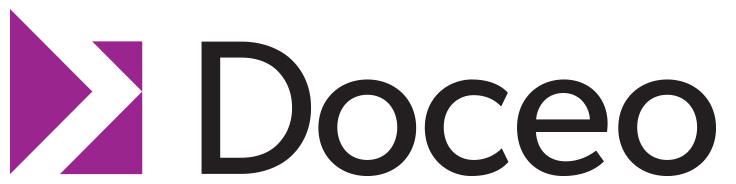Common FAQs & Easy Copier Remedies That You Can Do Yourself
November 10, 2020
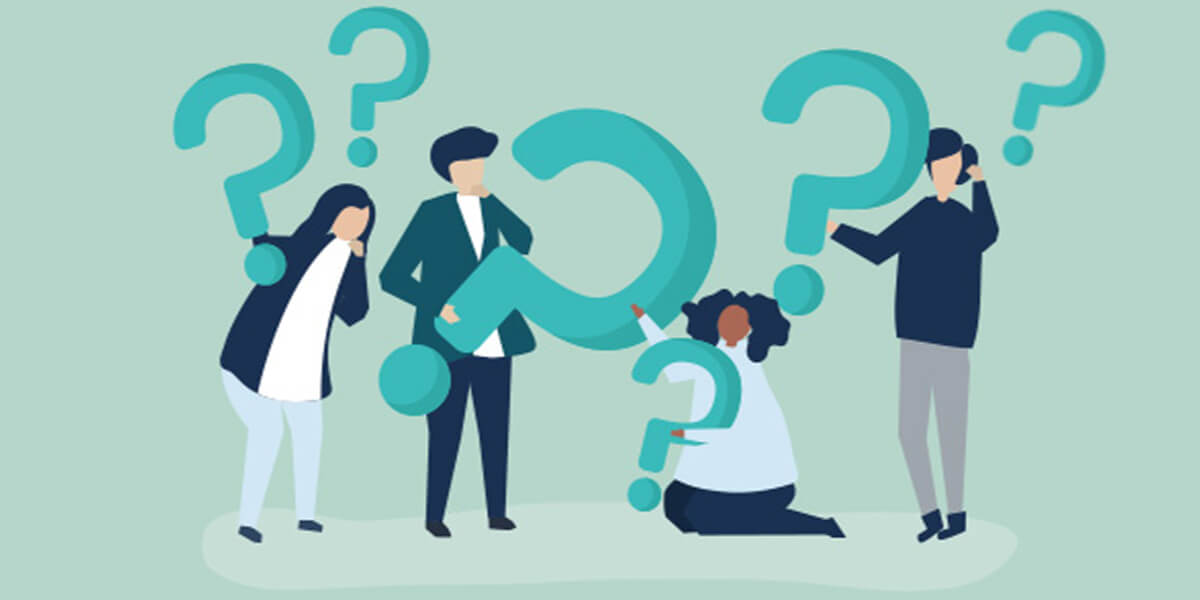 The office copier: a piece of equipment that is many times taken for granted. While this machine typically runs smoothly, the moment it stops functioning can stop your productivity in its tracks. A major issue, like the need to replace a mechanical part, means placing in a service call to your equipment dealer. Any issue can warrant a service call – but sometimes, you may be able to resolve an issue yourself.
The office copier: a piece of equipment that is many times taken for granted. While this machine typically runs smoothly, the moment it stops functioning can stop your productivity in its tracks. A major issue, like the need to replace a mechanical part, means placing in a service call to your equipment dealer. Any issue can warrant a service call – but sometimes, you may be able to resolve an issue yourself.
If you are experiencing a simple, common or frequent issue with your copier or printer, you may be able to easily resolve these issues in minutes, even seconds! Below are easy copier and printer remedies that you can do yourself, as well as FAQs from our customers with our simple resolutions and answers.
*Some instructions below differ depending on what model or brand copier/printer you are using.
How to Replace Toner
- Open the front cover of your copier.
- Remove the old toner cartridge by sliding it out. Discard old toner.
- Unpack the new toner cartridge. Pull white tab from toner, holding it in the upright position.
- Slide new toner into empty slot.
- Close front cover.
How to Replace Waste Toner Bottle/Box
- Open the front cover of your copier.
- Hold handles on the right and left of the waste toner bottle, then carefully pull it out.
- Place old waster toner bottle on a scrap piece of paper or cardboard.
- Take the new waste toner bottle out.
- Push the new bottle to the back of the copier to lock it in.
- Close front cover.
How to Check Toner Levels
- Click ‘Job Status’ found at bottom right of the touch panel screen.
- Click the ‘Toner’ tab
- A screen pops up that will show you each percentage level of toner in your copier.
How to Remove Lines on Copies
- Lift the document feeder.
- Clean small, thin glass found as a rectangular on the left of your copier (slit glass) with a microfiber cloth and glass cleaner.
- Make a test copy.
- If problem persists, place blank sheet of paper over slit glass to navigate where smudge or ink mark may be.
- Once location is found, repeat cleaning steps.
What to Do When Your Paper Tray’s Reading Empty (and there is paper in it)
This mainly happens in the LCF (large capacity feeder).
- Open paper drawer that is reading ‘empty’.
- Remove paper from tray and place back in as neat and straight as possible.
- Make sure that the paper guides are tight and in place.
- Close paper drawer.
How to Test a Fax Line
- Hit the ‘Fax’ icon/button on the touch panel of your copier.
- Hit ‘Monitor’ on the top right side of your screen.
- If there is a dial tone, it means that your fax line is working.
How to Properly Shut Down Your Copier
- Locate your power button – will be on top right corner of your user panel.
- Hold down button until it prompts you to shut down.
How to Log Into Your Copier via Web Browser
- Find out your IP address (example: 174.55.144.26). You can easily find out your IP address by visiting: whatismyipaddress.com
- Type in your IP address into a web browser bar.
- Hit enter, and a site for ‘Top Access’ will appear.
How to Update Your Address Book
There are 2 ways; from your touch panel, or via web browser.
From touch panel:
- Click ‘User Functions’
- Click ‘Address Book’
- Tap on a number that is empty and click ‘Edit’.
From web browser:
- Log into Top Access (See ‘How to Log Into Your Copier via Web Browser’)
- Click ‘Registration’
- Click ‘Address Book’
- Click ‘Add’
- Make sure to save your changes.
5 Tips for Prolonging Your Copier’s Life
You can help copier a well-oiled machine through simple, daily maintenance. Below are 5 easy tips for keeping your copiers happy.
- If the copier hasn’t been used for several days, run a few test prints before using the copier intensively.
- Clean your copier on a regular basis by wiping away from the entry areas of the machine so dirt and debris do not fall into the paper path.
- If you are clearing a jam, make sure that you retrieve all parts of the torn page. Even the tiniest scrap of paper left inside the paper path can cause great damage during your next copy run.
- Be patient. If a machine is malfunctioning, there is a reason. Reprinting your job over and over again will not solve your problem any faster (but rather back things up and prolong it!)
- If it seems like a major issue, then it probably is. Call in for service if you need it!
Contact Doceo for Copier & Printer Services
With proper use and maintenance, you will not only prolong its lifespan, you’ll also keep things running smoothly for everyone in the office. Contact Doceo today to learn how our copier and printer services can save your business time, headaches and money!